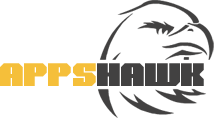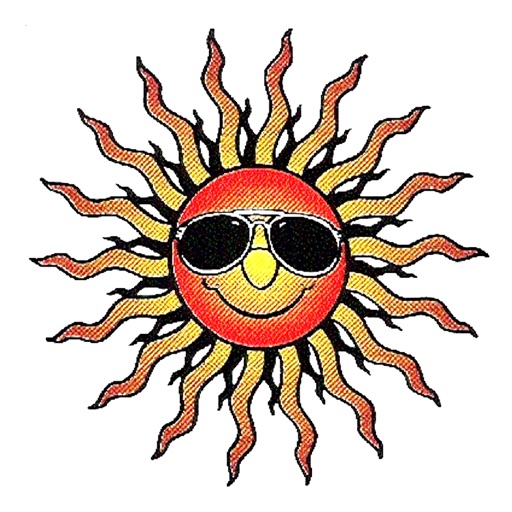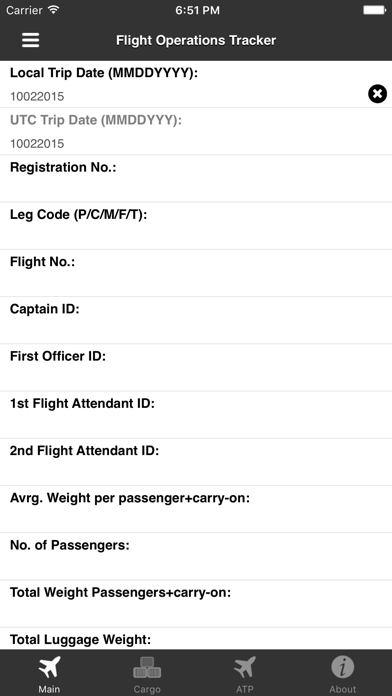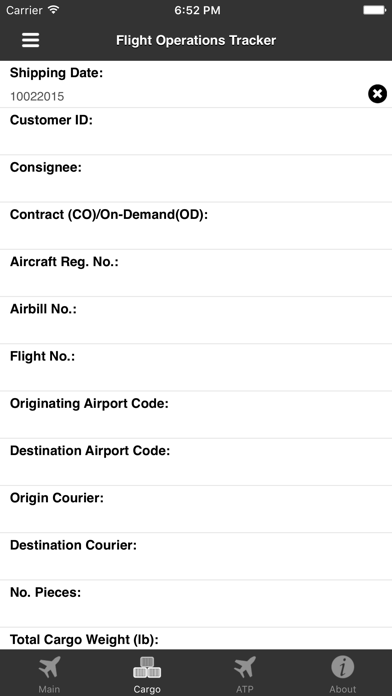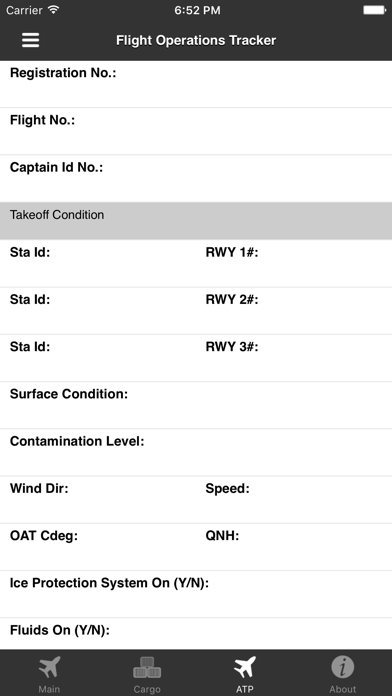App Detial
Flight Operation Tracker
Seller: Skydance Air, Inc.Price: -1
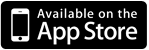

Download Flight Operation Tracker free via AppsHawk.
Introducing MIFOS – Pilot-driven and controlled from the cockpit! MIFOS is a flight operations management tool for individual aircraft owners, corporate flight departments, charter operators and flying clubs under FAR part 91, 135, or small 121 operations.
The pilot settles into the cockpit and enters essential flight data into an iPhone or iPad. Block and flight times may be entered and transmitted at this time as required for flights ops. Times are local and recorded when touching the time field. UTC times are auto calculated based on time zones. At arrival, the pilot enters on- and in-block times and transmits.
Highlights:
• Analyzes operational performance, reliability and efficiency;
• Supports snapshots of flights operations’ profit/loss which can interface with accounting programs through an Excel spreadsheet;
• Enables automatic invoicing of passenger and cargo revenue;
• Facilitates pilots’ compliance, recent experience and duty time records;
• Tracks fuel consumption, FBO/airport ID versus fuel cost and associated fees;
• Enables pilots and flight attendants to track, view and print flight records. Store flight records, send to their email address and open in Excel.
• Provides analysis of pilots’ standard operating procedure.
The App has three input screens, where screen #1 is the Flight Ops Tracker, screen #2 the Cargo Tracker and screen #3 Aircraft TOF data.
To learn more about this Flight Ops app please go to skydanceair.com
Pilots and flight attendants regardless of their company is on MIFOS, can store a maximum of 200 Flight Ops records on the device. The file can be submitted to their email address and opened in column format in Excel work book. The log provides a complete record of the pilot and/or flight attendant flight operations including the pilot's flight ops performance data. No need to enter the internet to retrieve your flight ops log.
Instructions for Crew Flt Ops Log
Import Crew Flt Ops Log into Excel Work Book.
1. After completion of the flight click on the icon in the upper left of the screen. You may either store or select “YES†to export previously stored flight log records to your email address. Locate the file in the input email folder.
2. Click on the file “main.CVS†then save as for example “FltOpLog†in a directory of your choice.
3. First time import, open a new work book in Excel and name it for example “YourNameFltOpLogâ€
4. Then click on the “Data†Tab in the toolbar, then click on “from text†and find the “FltOpLog†file (main.CSV) you want to open in Excel and click on this file.
5. Click on “Import†below and under the box which should show “Text Filesâ€. If not “Text Filesâ€, open the dialog box and click on Text Files.
4. The Text Import Wizard†appears and select “Delimited†and select “start import at row #1, which sets the column width for the headers for the first and subsequent data files. The next time you import select Row #2 start of data lines. Click Next and select “Tab†and click Next.
5. Select “General†and click “Finishâ€.
6. In the Import Data box "select Properties†make sure “Adjust column width†is CHECKED at the FIRST data import. This sets the column width for the headers. Any subsequent data imports UNCHECK this box and click OK. At “Where do you want to put the dataâ€, make sure the data entry starts at column “A†and below the last data entry row, then click OK.
7. The data is imported and inserted into the correct columns.
8. Save the “YourNameFltOpLogâ€
9. The flight data can be summarized at selected columns on a monthly basis and saved within the work book to a sheet named for example “April2016â€, etc. This provides you with a complete and detailed Flt Ops Log month by month as required by the FAR’s as well as your flight ops performance data. As the data was entered during flight operations, you are also assured, it will coincide with the manually entered data on the aircraft flight log sheet.