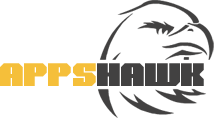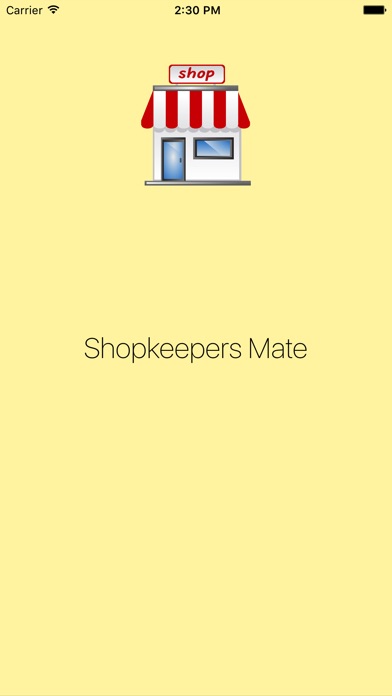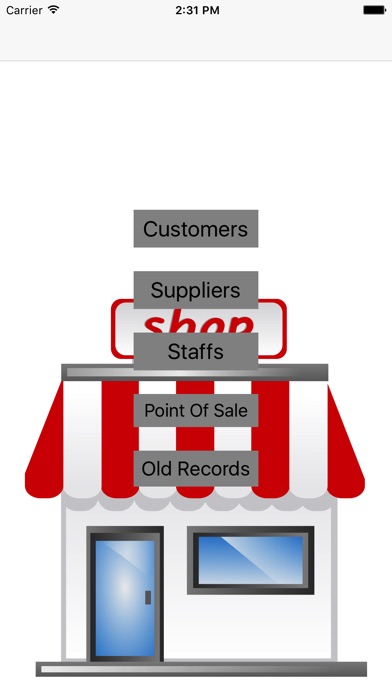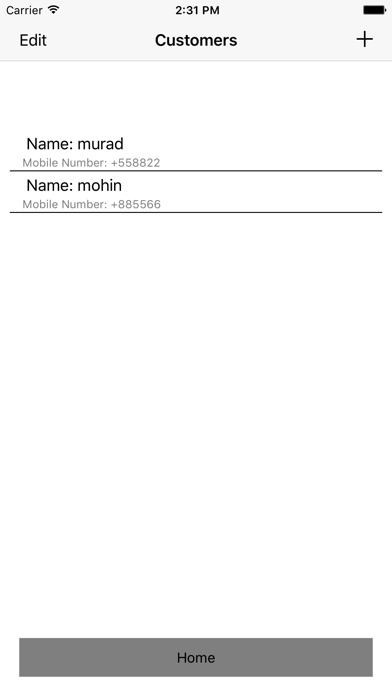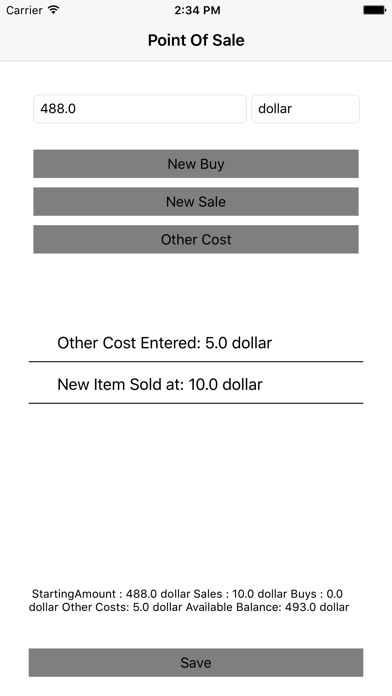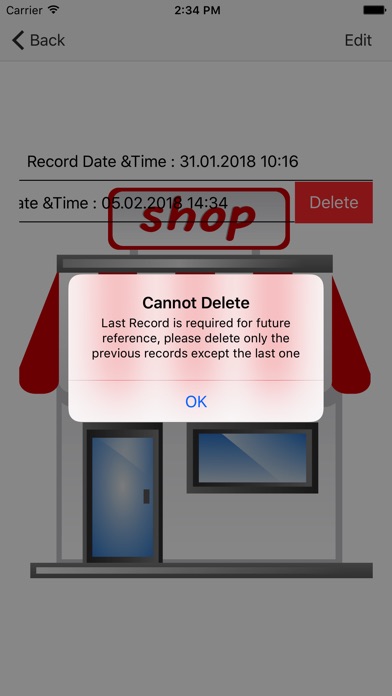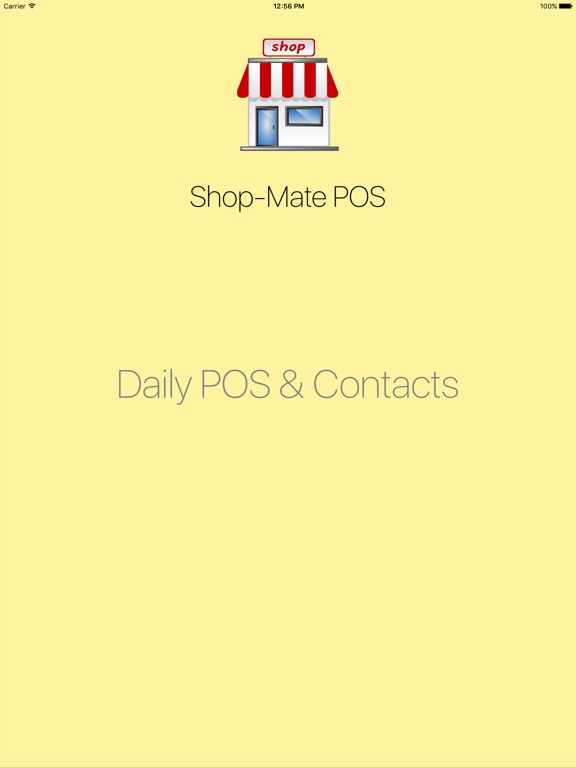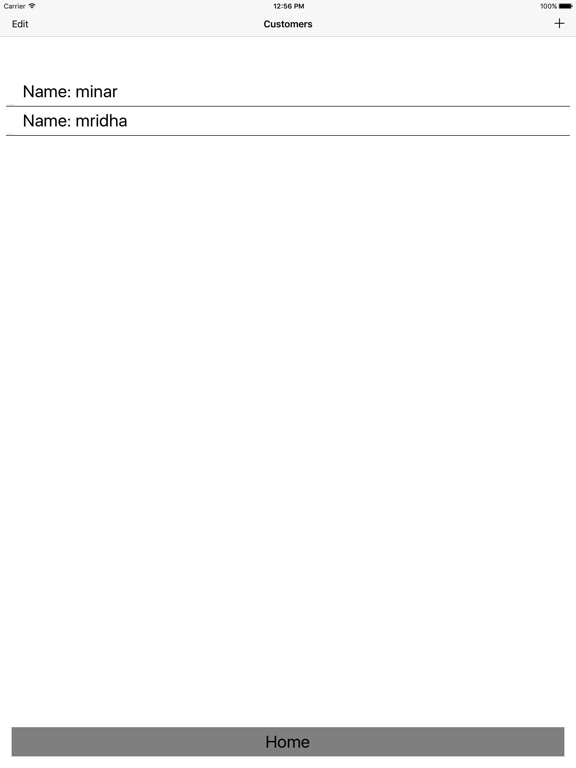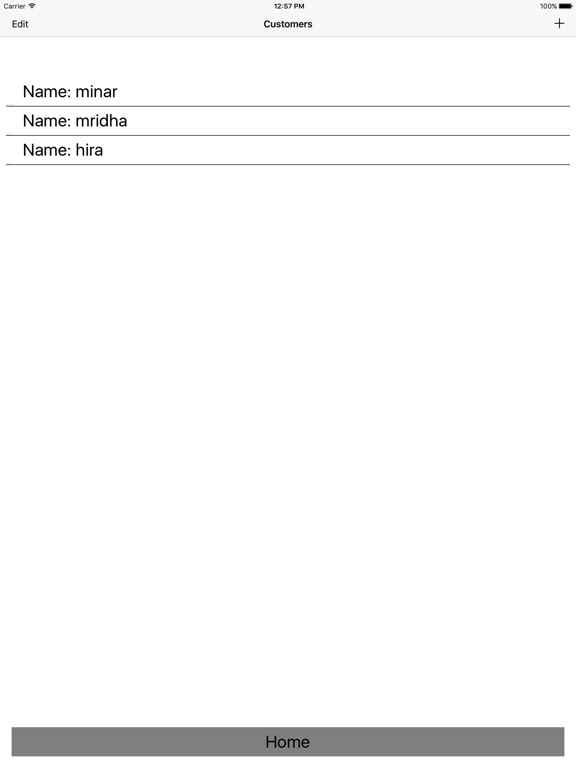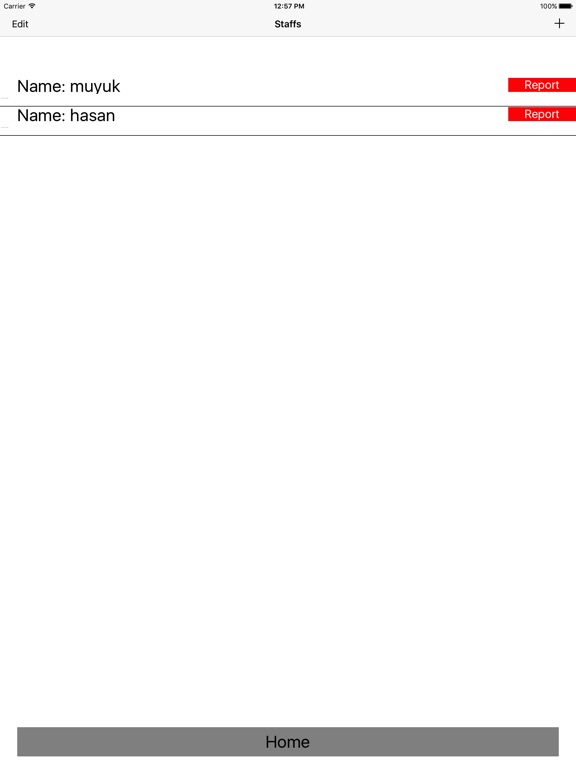App Detial
Shop-Mate
Seller: Muhammad Faisal Imran KhanPrice: 0.99
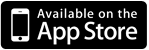

Download Shop-Mate free via AppsHawk.
This app has a very simple design. There are five sections in this app.
In the main page, there are five buttons. First one is for your customers section. Here you can entry details for your customers. You need to enter customer name and customer mobile number here. If you want to remove a customer, by pressing the edit button you can delete the customer.
Then there is the suppliers section. You may have multiple suppliers for various items in your shop. If you own a ready made garments shop, you may have suppliers for shirt or suppliers for pant items. You can entry details about your suppliers in this section. You need to entry supplier name, mobile number, supplier address and supplied item type in this case. You may also remove them by pressing the edit button.
Then there is the staffs sections. You may have two or three staffs in your shop. You need to entry details - names and mobile numbers for all of them. Then each staff has report. You may report their behaviour and status of their work in this part. You may consider them at the end of shift, when you decide who will get a raise or a penalty.
The fourth section is Point Of Sale (POS) section. Here you entry details of your daily sales. At first, entry the starting money in the cash in the starting amount field. Like, you have 30 dollar in the beginning, so you will enter 30 for the starting amount and dollar in the unit field. Then when a item is sold, click the sell button. Insert item price like 10 dollar in the item value field and 1 quantity in the quantity field. Please do not leave any of this field. Then press the save button and a sell will be entered. If you buy any item from other supplier, please press the buy button. There is a third button for other costs. You may have other costs in your shop like - you may take some money for your own expenses. Entry such costs using the other costs button. Then when the shift is closed and you want to move out, press the save button.
This will save your sales details in the old records section. This is the fifth section of the app. Here you can see details of your previous sales shifts.
One thing to note that, when a new shift starts, you will press the Point of Sale button again. There the starting money will be the closing money of the previous shift and the unit of money will also be the previous one. You can change them as you want.